-
Posts
1,003 -
Joined
-
Last visited
-
Days Won
74
Everything posted by yawor
-
I think you've misunderstood how does the Flirc work. It doesn't need a "p" IR signal. Besides the few built-in profiles which are predefined for a quick start with Kodi or FireTV, Flirc doesn't make any assumptions regarding the IR signals. It doesn't care if you're using Harmony, some other universal remote or some dedicated remote for some device. It's up to you to teach it what it has to do with the IR signals sent by your remote. So, for example, if you want Flirc to "press" the letter "p", then you need to launch the Flirc software, go to Controllers menu and select Full keyboard. Then on the keyboard in the GUI, you press the key with P. It should start blinking and you should see a prompt at the bottom to press a button on the remote. So press the button on the remote you want to be associated with letter P. It (mostly) doesn't matter which device profile you configured on the remote. As long as you use the same after recording it should work. You don't press anything on your physical keyboard connected to the PC. The other issue is the fact, that the Flirc/Kodi profile doesn't fully work for you. Is it only a problem with Play/Pause? Do other keys work? Or maybe it doesn't work at all? Do you run Kodi on your PC or some Android box with USB port?
-
There's no full keyboard profile for the Harmony remotes. If you need to use specific keyboard key or key combination you need to install Flirc software on your PC or Mac and use it to program your Flirc. Programming involves two steps. First step is to select a key (or key combination with ctrl/alt/shift etc) in the GUI. The second step is to press a remote button on the remote when you're asked to by the program. This operation associates the remote button you've pressed to the key combination you've selected in the first step. As for the manufacturer/device on your Harmony, you can select almost anything. Some combinations work better than others. For example, I'm successfully using some Samsung TV profile with my Flirc, but LG or Panasonic should also work well. You can play around and test which one works best for you. Just select a profile for a hardware you don't actually have (for example, if you have an LG TV then don't use LG TV profile for Flirc).
-
Hi, You've explained it well enough the first time. And I stay by what written above. If you use a remote access method which interferes with the local access then you should look into separating local access into "seats". That way it should be possible to use Kodi with Flirc on one "seat", and whatever you want to use remotely on second "seat". Or you can change the remote access method to something that doesn't interfere with local access. For example, a VNC or TeamViewer would interfere with local access, but NX or X server over SSH wouldn't. You could also try playing with triggerhappy daemon for example. It can capture input from selected sources (like a specific USB keyboard) and then somehow redirect it directly to Kodi so it doesn't matter whether it has focus or not. You probably could use the remote call API in Kodi. The same which is used by the mobile apps to control Kodi from a phone.
- 3 replies
-
- kodi
- multimonitor
-
(and 1 more)
Tagged with:
-
Hi, Let's clear some things out first: 1. I don't think the Nvidia Shield doesn't have any IR output. I think (but I may be wrong) latest version (2017) doesn't even have the IR receiver anymore (older ones had it). 2. Flirc is a fully configurable device, which acts as an USB keyboard. So any hardware which can be controlled with a keyboard, can be controlled with Flirc. You use it by first programming it in Flirc software: you map functions available in the software to buttons on your remote (select function in Flirc software and when asked press a button on the remote). This means you don't need to have any specific remote control at all, because you teach your Flirc device to work with your remote (there are some remotes that work better than others though). I'll skip the RF part of the question as Flirc doesn't have anything to do with RF. As for how well Flirc works with Shield, you need to look around the forum. You should even see one of the Shield threads just few ones below yours.
-
Hi, How do you use your system remotely? If you use local X server and connect over SSH then there shouldn't be any interference. The same would be with older NX server/client. If you use something like TeamViewer for remote access then it would certainly behave like you've described. I think you should look into multiseat scenarios in Linux. Basically one system can be used by multiple seats at the same time. Each seat has its own, separated inputs (mouse, keyboard) and environment (no focus stealing). I'm not very familiar with such setups though so I won't be able to help you with implementing it. You can also look into other types of remote access, which don't emulate local inputs.
- 3 replies
-
- kodi
- multimonitor
-
(and 1 more)
Tagged with:
-
Hi, Can you do the following? 1. In Flirc GUI, save the configuration to a file and attach it here. 2. In Flirc GUI in File menu, there's a Device Log option. It should open a log window in which you should see a checkbox named Enable IR debugging. Check it and then press some buttons on your Harmony remote (using the profile on the remote you're using with old Flirc and try to program new to). You don't need to start recording. Just press some buttons. You can try pressing each multiple times and also hold them for a moment. Then save the log to the file and attach it here.
-
Then maybe you could use everything except power off through Flirc, but use only the power off from the original remote. I don't have the Harmony so I'm not 100%, but AFAIK it should be possible to do.
-
Is there a reason why you're not using the ir receiver built into the dreambox?
-
Unfortunately this is not possible. At least not right now. What exactly are you trying to use Flirc with?
-
As long as you hold the remote button pressed, Flirc should also keep the keyboard key pressed.
-
@foto808 well, it's not that easy. It's not enough to send a hid report with specific hid usage, the device needs to first send a hid descriptor telling the host system what it is and what it does. If you send gamepad usage codes without first telling host system that you're a gamepad, the system won't know what to do with that report. Also many hid codes have extra payload like the X/Y axis position.
-

Possible to program with non-learned IR sequence?
yawor replied to xnappo's topic in General Questions
NEC is slow because it's quite sparse timing-wise. The whole single frame is 108 ms long (when lead-out is included). This means that the signal is repeated every 108 ms when a button is being held down. With recent firmware versions you can try playing with Sony20 protocol. It's frame is only 45 ms long with lead-out. RC5 is not really that fast. Its frame is 114 ms long with the lead-out, so it's even slower than NEC. RC6 (and MCE which is in RC6 family) frame is 107 ms long with lead-out. -
This repository is no longer in use. Please check https://flirc.tv/downloads for instructions how to add a new repository to your installation.
-
Well, the wake up went through some significant changes, but I can't tell you with 100% certainty that 2nd gen is going to work better or worse in your case. The ability to wake the system up depends on many different components like motherboard, BIOS type and version, USB controller, power being delivered or not to USB ports on suspend/hibernate, the operating system, drivers and also other hardware being connected. If you search through the forum you'll see that after 2nd gen has been introduced and the wake up functionality has been added in one of the firmware updates, there were a lot of problems with it, where the 1st gen worked properly. And the implementation followed USB guidelines for wake up. Also in some situations, on the same hardware, it worked under Linux but had issues under Windows. Fortunately these issues have been resolved. I would say that if it doesn't work now (after all the work that went into that function), it's a high possibility that it's some issue with the computer or its configuration rather than the Flirc itself.
-
There are few reasons why would you want to upgrade: Because of the hardware limitations of 1st gen, all new features will be only introduced to 2nd gen. Recently added support for long press and macros. Built-in IR LED which allows to send IR signals to other devices using command line util or through a released API. It's smaller and better looking :).
-

Create a Macro involving Win key + subsequent keys to sleep laptop
yawor replied to clive's topic in General Questions
Which Flirc model do you have? If it's 2nd gen one, then you can create macros using a command line tool (not yet supported in the GUI). But there's already a wake/suspend function you can use. It's in the GUI in Media keys controller.- 2 replies
-
- 1
-

-
- macro
- windows 10
-
(and 1 more)
Tagged with:
-
If it's Flirc-SE then it's a 1st gen model. You can try changing the interkey delay value in advanced settings. Try decreasing it by 1 and do some tests. If not enough, then lower it again. This controls the time window within which the next received signal is treated as a repeat signal instead of releasing and pressing again. This value will also affect the ability to detect actual signal repeats. The new, 2nd gen model doesn't have that setting anymore as it records the actual signal delay value for each recorded button.
-
You've probably recorded buttons from Samsung TV profile (maybe by accident). Connect Flirc to your PC, open Flirc GUI and press Erase, followed by one of the duplicated buttons from Samsung TV profile on the remote. Repeat for all duplicated buttons.
-
Exactly as @FrogFan2 explained. To be more specific, you have two options: cd "C:\Program Files (x86)\Flirc\" flirc_util.exe record power or straight away: "C:\Program Files (x86)\Flirc\flirc_util.exe" record power There's also an option to add "C:\Program Files (x86)\Flirc\" to the PATH environment variable, which would allow you to execute flirc_util.exe from any location. To add Flirc to your PATH follow this page: https://www.computerhope.com/issues/ch000549.htm (just one of the first results when searching "windows add to path" in Google).
-
@arabesc I have few questions regarding your setup: 1. Which Flirc model do you have? 2. What remote are you using? Is it an universal remote? If yes, what profile have you selected? 3. If you have new Flirc model (the metal one), please open Flirc GUI and open Device Log in File menu. Then select enable IR debugging and press few buttons on your remote which you're using with Flirc. Please save it to a file and attach it here. 4. Save your configuration and attach it here.
-
Just change it manually to: deb https://packagecloud.io/Flirc/repo/ubuntu/ zesty main The packages should all be the same anyway.
-
Hi, Any software you want to control with Flirc needs to support keyboard controls. So first of all you need to make sure the MediaMonkey can be fully (or at least at satisfactory level) controlled with just a normal (or multimedia) keyboard. As MediaMonkey is not directly supported in Flirc (no predefined controller in the Flirc GUI) you need to know the key shortcuts/key combinations for all functions in the software that you're interested in. On the Harmony side, you can use one of the Flirc profiles, but you need to remember, that they are predefined for specific usages (Kodi, Media Center etc). This means that not all buttons on the remote are even mapped to some function and because of that they are disabled. You can still use them if you really want but you can also choose some 3rd party hardware profile, for example for some Samsung or LG TV (these usually work well with Flirc). Just remember to choose something you don't actually own (if you have Samsung TV, then don't use Samsung TV profile to use with Flirc). On the Flirc side, start the Flirc GUI application. If you want to stick with Flirc profile on Harmony you probably should disable built-in profiles (as MediaMonkey is not supported by these anyway). In the GUI, go to Advanced settings (in menu) and uncheck all built-in profiles. If you choose something else than Flirc profile in Harmony, then you can skip the previous step. Then in Controllers menu, select Full Keyboard or Media Keys (you'll probably need both). Then select a key or key combination which controls some function in the MediaMonkey - you should be asked by the application to press some button on the remote. Press the button you want to assign to the function you've selected. And continue that way until you map everything you need. If some buttons on the Harmony don't record then that means that the button is not used in the Harmony profile you've selected and is disabled (doesn't send any signal).
-

Map remote button to a unique event that EventGhost could handle
yawor replied to arabesc's topic in General Questions
I've made a tutorial how to do this quite a long time ago: It should still work, but I've stopped using Windows so I can't confirm it. I don't know if Generic HID plugin has seen any changes since 2014, so you can first try the one provided in the default install and if it doesn't work properly (no key hold detection) you can try mine, which I've linked in the thread. But keep in mind that this is a modification of Generic HID plugin from 2014 version of EventGhost so I don't know if it's still compatible or not.- 2 replies
-
- 1
-

-
- flirc
- eventghost
-
(and 2 more)
Tagged with:
-
Hi, If the FireStick won't power up when you power it through the OTG cable, then probably either the cable is not compatible with the FireStick or it's faulty.