-
Posts
1,003 -
Joined
-
Last visited
-
Days Won
74
Posts posted by yawor
-
-
@Park City Ken Flirc doesn't keep the information about the controller used when recording a button. Most controllers are just layers on top of the full keyboard controller - keys on them are just predefined keyboard shortcuts. For example, on Kodi controller, the Info key is just the "i" key on the keyboard. So most of the time, only information that can be displayed is a keyboard key combination assigned, not a specific controller function.
The hex codes which are used by Flirc won't tell you anything useful. They are generated from IR signal using a proprietary hashing algorithm and are Flirc specific. You wouldn't be able to copy IR hex codes from some remote control related forums or websites and enter them into Flirc without having actual remote. Also at this moment there's no option to add a key with IR hash manually at all. You need the remote to do it.
Regarding the flirc_util, to run specific command you call it like this:
flirc_util keys
-
As I've mentioned in my previous post, built-in means built-in. To be more precise, the definitions are built into the firmware itself and don't need to be present in the configuration section to work. By switching checkboxes in the Advanced settings you only change a flag in the Flirc that tells the firmware whether to use that specific built-in table or not.
So by changing these settings nothing is being erased from your own configuration. If you have your own keys recorded in the Flirc then you won't loose them.
The logic works (more or less) like this:
1. Flirc receives the IR signal and pre-processes and coverts it to a hash value.
2. Then Flirc tries to match the hash value to buttons recorded by the user.
3. If user's recorded buttons don't match the hash value, Flirc then goes through enabled built-in profiles and tries to match the hash in them.This means three things. First, you don't need to record the keys that are in the built-in profiles for them to work. Second, you are always able to overwrite the built-in definitions by re-recording the buttons that already have built-in function and assign your own function. Third, you can record additional keys besides the ones in the built-in profiles and add missing keys.
As for the keys missing in the Kodi profile, it's something @jason would need to add to the firmware and ask Logitech to update profiles available in MyHarmony to support new keys. But given that the Flirc is fully programmable, you are able to add missing keys on your own by recording them in the Flirc software.
-
The built-in profiles are, as a name suggest, built into the firmware. In the latest version you are able to enable or disable each of the built-in profiles individually in the Advanced settings in Flirc GUI. To use them, you just add a Flirc/Kodi profile on your Harmony remote using MyHarmony software.
You may have some issues with built-in profiles though, related to the keyboard layout. The built-in profiles are only compatible with US QWERTY or compatible keyboard layouts. If you use different keyboard layout then the built-in profiles may be messed up.
-
You need to disable ADB over USB to enable USB Host feature in the Fire TV stick.
-
It's a known issue. For now you need to use a workaround:
-
There's no option to pass-through the IR directly to PC. If you want to control your mouse with Flirc then you need to assign direction buttons to some keyboard combinations and then use some software solution that will capture the keys and control the mouse instead.
It depends on your OS in the HTPC. For Windows, you can enable mouse keys:
https://support.microsoft.com/en-us/help/14204/windows-7-use-mouse-keys-to-move-mouse-pointer
It's not ideal, but it's built into the system. You can also use software like EventGhost.For Linux you would need to do some research.
There's also a chance that Flirc will add a mouse control sometime in the future. I'm a big proponent of that feature myself.
-
Well, if the original remote is not incompatible with Flirc (there are some that cause some issues) and Harmony is able to correctly learn the signal and replicate it on some button, then you should be able to record it in Flirc (by pressing the button on the Harmony when asked by Flirc software) and assign it to some keyboard key combination.
But it's hard to tell unless you do it. With learning remotes like Harmony, it's not always possible to 100% correctly replicate the signal from the original remote. With Flirc it should still work to some degree because Flirc doesn't try to decode the data in the signal, but uses signal timings to calculate a hash value it then uses internally.
-
I don't understand what you mean by saying "ability to learn via Harmony".
Using Flirc software you can learn signals from almost any IR remote control and assign them to keyboard keys. That's the main feature of Flirc.
-
Flirc should wake your PC only when a known signal is received.
Anyway, you can record a wake/suspend key (in Media keys in the GUI). After that only that key should be able to wake your PC.
-
I think it's going to be added back to Flirc v2 eventually. I don't know if @jason has any plans on whether the profiles could be enabled/disabled individually or not but it could be a nice feature.
-
From what I understand, that app uses ADB to emulate a mouse input, so ADB needs to be enabled for it to work.
On the other hand, for Flirc to work you need USB Host (or OTG) to be active. When ADB is turned on, the USB Host is deactivated. So for Flirc to work you need to have the ADB turned off. So it seems you can't use both Flirc and mouse toggle at the same time.
-
If you have a working OTG cable, then it should work. You need to turn off USB debugging otherwise the OTG won't work.
-
Hi,
The firmware is embedded in the GUI. It should offer you firmware upgrade after starting up GUI and plugging in your Flirc.
-
@jason I've never used LIRC. I've googled lirc hid input and got some results but maybe I've jumped too fast to conclusion that this is possible. On the other hand, EventGhost (on Windows) is 100% capable of using any generic HID device as a source of events.
-
@jason, I think LIRC can also work with HID input. So instead of trying to implement such advanced mode using serial port emulation I would much rather like to see Flirc sending a custom HID report containing 4-byte hash it is calculating from IR signal. It could do that for any unrecognised (not recorded) button. That would not need any drivers to work. It would be usable with LIRC and on Windows with apps like EventGhost.
-
You can look at this thread on Kodi forum: https://forum.kodi.tv/showthread.php?tid=260736. It shows how to disable long press by adding your own keymap file.
You may try using Kodi Keymap Editor add-on: http://kodi.wiki/view/Add-on:Keymap_Editor. I'm not using it so it's up to you to find out how to use it.
You can also look at this xml: https://github.com/xbmc/xbmc/blob/master/system/keymaps/keyboard.xml. This is a default keymap file. If you look for word "longpress" you'll see that it is used as a key modifier. That way you can find all buttons that are long press capable and also disable them if you use them with your remote (there's no need to override if your remote doesn't use them).
-
Look at this post:
It's not officially released yet, but you can use Upgrade Firmware in the Flirc GUI to flash these. To know which model you have (either nemo or dori) you can go to Advanced in Flirc GUI when Flirc is connected and you should see something like SKU: Flirc 2.0 [nemo] for example.
-
 1
1
-
-
That's strange. It should work. Maybe @jason will be able to help you, as I'm out of ideas here.
-
It seems Windows may not be respecting your BIOS settings. Which Flirc do you have?
Old one (plastic): Go to Advanced settings in Flirc GUI and disable sleep detection. This should disable wake up support in Flirc.
New one (metal): Go to Device Manager in Windows and find section with keyboards. If you have multiple keyboards connected then you need to somehow find out which one is Flirc (for example by unplugging temporarily other keyboards). Then open properties of the keyboard device and on power management tab uncheck checkbox right next to something like "allow this device to wake the computer". This can also be applied to old Flirc.
-
Flirc will wake your PC when a signal is received which is known to the Flirc, unless the Sleep/Wake button is also recorded. So if you haven't recorded the Sleep/Wake button, then any remote key you've recorded in Flirc GUI will wake your PC. When you record the Sleep/Wake button, then only that button will be able to trigger the wake up.
Also it's not really recommended to use the same remote control for multiple devices, unless it's an universal remote (or has such functionality) and you actually use different profiles programmed on the remote to control different devices.
-
You mean the mapping in the Kodi controller screen in the GUI? In that case yes. The Kodi controller screen (and most others) is just a layer above the full keyboard controller with predefined shortcuts. The issue comes from the fact that both the GUI and the Flirc itself don't use char codes (codes assigned to specific symbols) but USB HID codes and these depend on the physical button position on a keyboard. The operating system uses keyboard layout mapping to translate HID codes to key/char codes.
I know that the situation isn't great. I'm not a creator of the app so I don't know whether it is possible to check the layout set in the OS or not. This would need to work across all supported systems. Also there's a lot of non-US keyboards that are compatible with US QWERTY, like for example "Polish (Programmers)" layout which, despite its name, is used by most people in Poland. Displaying a warning in these cases could also cause a confusion. There's no win-win here for everyone. The best solution would probably be an option to load different layouts from files and some user-submitable database of layouts to download from, but this would require a total rewrite of the app so it won't happen anytime soon.
-
Just ignore symbols in the GUI and look at your hardware keyboard. What matters is the position of the key (for example top row, 11th from the left).
So, for example, on german keyboard you should have + two keys to the right from letter P. In GUI it's ] key. When you record that one it will then work as +. Similarly the - is at the same position where the / key is in the GUI.
-
I used to live in Oswiecim (which is much closer to Raciborz than Warsaw) with my parents when I was young :).
Regarding Flirc/MCE issue, I've just tested this by programming an MCE device on my universal remote. I don't have neither FireTV nor MCE receiver so I can't test this fully, but I've confirmed that the remote is using MCE/RC5 control scheme. I've plugged Flirc v2 into my laptop and tried controlling it without any other configuration. As expected there was no response from the Flirc/laptop.
Which FireTV version is it? The first one with its own built-in IR receiver? Maybe the FireTV itself accepts MCE remote controls. What happens when you unplug the Flirc from the FireTV and then try controlling with the MCE remote?
-
Let's start at the beginning. What remote are you using? What device type on the remote are you using to control your Flirc? Did you configure your remote to MCE?
Do you have another Flirc in the second computer or just a standard MCE receiver? If you don't have another Flirc then there's nothing in the Flirc itself that can conflict with an MCE receiver, unless you recorded MCE remote buttons in the Flirc itself. Then both devices will obviously respond to the same remote profile.
Built-in MCE profile is not for MCE remotes but for emulating MCE functionality with a custom Flirc protocol used by Harmony remotes. It has nothing to do with RC5 protocol used by MCE remotes and should not respond to them.
Show button mappings?
in Ideas and Suggestions
Posted
You need to first open the terminal window and change the directory to the one where flirc_util is installed. When you are in that directory, then you can execute it by calling:
./flirc_util keys
You could also modify your PATH so that you wouldn't need to change directory but call it in the terminal from any location (without ./ like above). Here's an example how to do it: https://coolestguidesontheplanet.com/add-shell-path-osx/. Of course you need to replace mysql path with the Flirc one.