-
Posts
143 -
Joined
-
Last visited
-
Days Won
6
Everything posted by digitalb0y
-
Now that you mention it, I've never had much luck loading configs either. I assume they're being saved correctly because I've sent them to Jason for troubleshooting before, but I can seem to load one now.
-
Glad it's working. Would still like to know why apt-get isn't working on your raspbmc, but haven't had time to dig into research. I know I've seen bug reports filed with debian about similar errors to what you're seeing but don't know anything about versions yet. If programming your flirc on another machine is always an option for you, it's probably too big a deal.
-
I'd guess that since HID eject is 1 shifted left 7 times, it would be 128, so your commands would be something like: flirc redord_api 128 0 flirc redord_api 64 0 flirc redord_api 32 0 flirc redord_api 16 0 flirc redord_api 8 0 flirc redord_api 4 0 flirc redord_api 2 0 flirc redord_api 1 0 But since left ctrl and shift are also 1<<1 and 1<<0 I don't know what would make those two different with the media keys. Jason? EDIT: Ah! You beat me to a response, and with much better news! Thanks for your continued efforts sir!
-
Jason is better qualified than I am to answer that question, as he knows what packages flirc actually depends on to work properly, or what will break without them, but to fix the error you could try this: sudo apt-get -f install flirc
-
My fault, I had a brain fart and second guessed myself, breaking my original instructions. The bottom of my sources.list is as follows: # flirc deb http://apt.flirc.tv/arch/i386 binary/ The slash before the word binary needs to be a space. I've edited the Sorry for the confusion.
-
XMBC, Harmony 700, shutdowns xbmc instead of the pc
digitalb0y replied to Rumik's topic in General Questions
Yes, that's why I was going to close the thread. I just thought someone else might stumble upon this thread looking for an answer to your original question and wanted to share some info in case it might be helpful to others. I'll close the thread now. -
XMBC, Harmony 700, shutdowns xbmc instead of the pc
digitalb0y replied to Rumik's topic in General Questions
The continued discussion on the OP's wake issue can be found in this thread: I thought about closing this thread at the OP's suggestion, but thought it might be worth discussing a quick XBMC tip: If you go to Settings -> System -> Power Saving and make the chosen Shutdown function is Suspend, choosing shutdown from the menu system should suspend the box. Then the ShutDown function can be defined in Keyboard.xml and assigned to any key that flirc has mapped. Or, if the skin you're using has Shutdown as an option in the menu that comes up when you press S, just map a remote button to the S key in flirc, and when you press it you can select Shutdown from the menu and your system will suspend. The default Confluence theme has a Suspend option in the S menu, so you don't even have to define the Shutdown function to get it in there. Here are some relevant links: http://wiki.xbmc.org/index.php?title=List_of_built-in_functions http://wiki.xbmc.org/index.php?title=Keymap.xml http://wiki.xbmc.org/index.php?title=Shutdown_Menu -
Yes, I've been really impressed with flirc's range and sensitivity. In all light levels that occur in my living room, even with my HTPC set up in a relatively deep and narrow cubby in my console, I can plug the flirc into one of the back facing USB ports and get nearly flawless response from anywhere in the room. I use a 6-inch usb extender cable that makes it 100% flawless response, as it gets the flirc out from behind the box and facing forward, but it's still recessed and less obtrusive than connecting it to a front port would be. I can point the remote at the back wall and the reflection is enough to control my HTPC.
-
I'm actually having a lot of fun with this and flirc. Perhaps I'll turn this into a more complete and generic tutorial in the how-to section.
-
Awesome work! Thank you for making this available to future users. Chris, perhaps this can be added to your FAQs? P.S. - To be fair, I wouldn't say the flirc page is lying when it says set up is easy. Win 8 isn't even officially out yet, and on all currently official OSes it's pretty darn simple. Just sayin' ;-)
-
Yeah, that's really weird that it was fixed on a new install and then would suddenly break. Sorry I've not worked with OpenELEC so I don't know what to suggest. I will say though, the current Zotac Zboxes are plenty powerful for XBMC, so I haven't seen a need to go the OpenELEC route at all. XBMCbuntu or even XBMC installed on a fresh Ubuntu install has no disadvantage compared to OpenELEC that I know of, except for boot time. I do have to wait about a minute to use XBMC when I power up from a cold shut down, but In all other aspects I believe I'm better served with a full, open, standard Linux distro at the heart of my system. Since you've gone as far as compiling your own OpenELEC, perhaps trying XBMCbuntu isn't such a daunting thing to try? Just a thought.
-
Actually, you can make AppleScripts and/or shell scripts into Automator services really easily, and they can be called by any keyboard shortcut you want to assign in system preferences, without the need for any third party software at all. You could potentially get a ton of mileage out of your flirc on a Mac this way, making shortcuts for almost anything your computer can do, and they can be set up to work only when pressed from individual applications, or from any application universally. Open Automator and create a new service (there's a Service template you can select from the menu when you first launch Automator) In the far left column, choose Utilities For this example, I'll choose Run Shell Script from the second column. Double-click it. In the main workflow area, edit the text of the shell script to say simply: pmset sleepnow Notice the top part of the workflow area lets you choose context. From the left pulldown, choose 'no input.' By default a new service will work text from any application, but if you want your sleep command only to work when XBMC or something else is in focus, just browse to the app from the pull down menu near the top right. Save your service. I'll call this example service 'sleep'. Your new service will be saved in ~/Library/Services/ (the tilde (~) represents your home folder). If you specified 'any application' in step 5, you should now be able to get to your new service from the menu bar of any app. For example, if Finder is in the foreground, click the Finder menu -> Services, and you should see your service. If you chose to make your service work from only a specific app, bring that app into focus first and then check the menu. Now, to assign a shortcut key: open System Preferences -> Keyboard and choose the Keyboard Shortcuts tab. In the left column, choose Services. On the right, under General, you should see the 'sleep' service we created. Highlight the service and click the 'add shortcut' button (or double-click it). Press the keyboard shortcut combination you want to assign. That's it, you're done! Edit: It may be worth noting that on Lion this was broken at first for me. When I just redid this to make sure my instructions were accurate, I could see my example sleep service in the Services submenu under any application, and clicking on it put the machine to sleep, but the shortcut key I assigned wasn't working. I fixed this by changing the automator workflow, saving, changing it back and resaving. Simply rebooting may have done the trick too. Edit 2: I just noticed that there's already a service called Put System to Sleep in System Preferences -> Keyboard -> Keyboard Shortcuts. Highlight Services, and it will be under the Text section. So technically if all you want is a quick sleep shortcut, you could start this process at step 8, but expand the Text section instead of the General section in step 9. I'll leave the rest of the tutorial though, as it demonstrates how you could run other scripts that aren't already provided in the menu system.
-
I use a URC RF20, which is a really misleading name as it's IR and not RF unless you buy an RF accessory, but I've been really happy with it. I chose a generic AUX profile for the remote if I recall correctly, but I'll double check when I get home to see if perhaps there's something similar in the available Harmony profiles. What symptoms are you seeing?
-
Sorry, I put a space where it looks like there should have been a slash. Try: http://apt.flirc.tv/arch/i386 binary/ I'm an idiot. I had it correct to begin with and momentarily psyched myself out. Not sure what was broken for optimusprime8 but the formatting in the line above should work. It looks like Jason is redoing the page on Linux installation so I can't double check, but navigating from a browser indicates that perhaps that's the issue.
-
I had a response to this written at the office but apparently never hit send, sorry aout that! Anyway, while picking through your logs I did see where it went to sleep and woke back up, and I saw some usb errors while it was coming back up, but I haven't found out for sure why. Could you test what happens if you put "ehci_hcd uhci_hcd usbcore" after the MODULES_WHITELIST= in /etc/default/acpi-support ? So that line would look like: MODULES_WHITELIST="ehci_hcd uhci_hcd usbcore"
-
Welcome tbs. So, just to be sure, you've got it sorted now?
-
It will definitely work. I can't think of a USB device that flirc would not peacefully coexist with. You can plug in as many USB keyboards as you want, and they'll all work. The beauty of flirc is how simple it is. As Chris mentioned, it shows up to the system as a generic USB keyboard. You just map buttons to keyboard keys, store that configuration locally on the flirc itself, and when the flirc detects a button that you've mapped, it sends the corresponding keystroke to the host computer. All the computer sees is standard keystrokes from a standard keyboard. I use flirc to control my XBMC box, but I can also use a USB keyboard for actual typing, or a USB bluetooth dongle and a bluetooth keyboard.
-
Sorry I haven't been on in a while. Are you still using the wake beta 6? I never could get that one to stay asleep on my Zbox. I went back to the stable firmware 1.0 and it's been working really well. I've not had it fail to detect the flirc on wakeup and it consistently wakes on any remote button press, and stays asleep otherwise. Interestingly, I have found that depending on what port I put my bluetooth dongle in, my bluetooth keyboard and trackpad aren't recognized until I unplug the dongle and plug it back in, but that's never happened to me with the flirc. I'll take a look when I get home and see which one I finally settled on which port I finally decided didn't have the problem, but it sounds like you've tried them all anyway. I will try to look at your pastebin links a bit later as well, but for now, did you already see the guide I wrote after getting wake to work on my system? Not sure if it will be totally helpful either since it seems to mostly be working for you, or what OpenELEC removes in order to optimize (I'm running XBMCbuntu), but I think the instructions should all still apply to your system.
-
I think those commands look correct. Do the rest of the buttons still work the way their supposed to? I would try this: flirc delete ...and press C, then repeat for B, green and yellow. That should make all four buttons blank, and then do your flirc record <key> commands again. It sounds to me like the Samsung LN46C650L1F TV profile for your harmony might be sending the same IR info on multiple buttons. You could test this by clearing the entire mapping (save it first if you want to keep your mapping (flirc saveconfig <fliename>)) and then map nothing but your yellow, green, B and C buttons, and see if all four act the way they're supposed to. If remapping all four buttons results in the same odd behavior, I would try a different profile. Good luck and please keep us posted!
-
There are a number of situations where you may want to configure/control flirc from the command line rather than the GUI. For example, XBMCbuntu is made to boot directly to XBMC without ever displaying a desktop environment. You may also like to be able to modify your flirc configuration via ssh without interrupting an XBMC session. In this tutorial I'll cover some basic steps for getting started with flirc from a command line. INSTALLATION First, we'll install the flirc software. To do this, you need to add flirc to your apt-get sources. You can do this with any text editor. Easiest is probably nano: sudo nano /etc/apt/sources.list Scroll all the way to the bottom of the file (Ctrl+V is page down) and add these lines: # flirc deb http://apt.flirc.tv/arch/i386 binary/ Save your changes (Ctrl+X exits nano, prompting you to save. Hit Y for yes, and enter to save without changing the file name). Then update apt-get to include your new source: sudo apt-get update Now you can install the flirc software: sudo apt-get install flirc Now it's possible to run all flirc commands from the command line, including programming the device, backing up your configuration, firmare installs, etc. For a list of flirc commands, you can just type 'flirc' and press enter, or 'flirc help'. For help with a specific flirc command, use 'flirc help <command>'. FIRMWARE You'll want a place for storing flirc firmware and config files. Here's how I do it: Go to your home directory if you aren't there already (in Linux, the tilde (~) represents your home directory, so if you're using XBMCbuntu and logged in as the xbmc user, 'cd ~' will take you to your home directory). If you're using another computer to do all of this via ssh, your ssh sessions will start in your home directory anyway by default. Make a folder called .flirc: mkdir .flirc Go to your new folder: cd .flirc To pull down firmware 1.0: wget http://downloads.flirc.tv/fw/fw_1.0.bin (Optional) Linux tip: If you use 'ls' you will see that there's now a file called fw_1.0.bin in your ~/.flirc/ folder. I use 'ls -al' (or just 'll' on most Linux builds), as that will also show hidden files and folders (like the ones with dots (.) in front of them) and the list is formatted nicer and provides much more info than ls alone. To install the firmware, make sure your flirc is connected and run: flirc upgrade fw_1.0.bin I don't know direct addresses for beta firmware. I'm not sure if Jason wants those to be public anyway. If he does he can add them to this thread. Either way, I'll add a post about copying files to and from an XBMCbuntu box soon. Also, since the flirc software is now installed, you can get to the GUI if you really need to as well, by exiting XBMC and logging into xbmcbuntu from the log in window, using the same account/password as your xbmc account. Flirc will most likely be one of very few apps installed so it's not hard to find, and it looks the same on Linux as is does on Windows or Mac, but I really like using flirc from the command line honestly. It's really easy to use 'flirc delete' and 'flirc record <key>' to change buttons on the fly without interrupting your xbmc sessions.
-
[XBMC] How to quickly skip to a letter in a movies title
digitalb0y replied to Grippen's topic in How To
I agree with Chris about the usefulness of pageup and pagedown. I have those mapped to the channel buttons on my remote, as those aren't needed in XBMC and usually those buttons are easy to find in the dark/without looking at the remote. That makes scrolling through large lists MUCH easier. -
Nice find, eskro! I was hunting online for a manual so I could see which devices it supports, and unfortunately had no luck, but I DID find the same remote for less than $9, along with a ton of other options, here: http://www.cheapuniv...remote-backlit/
-
Error in Config? No connection possible anymore
digitalb0y replied to Godzilla's topic in Firmware Bugs
I can certainly understand that. Glad to hear it's working for you. -
[XBMC] Further customisation of controls using keymaps [Advanced]
digitalb0y replied to burke's topic in How To
Awesome work on this guide burke! Thanks! I can already tell it's going to be linked to frequently as an answer to others' questions. -
Error in Config? No connection possible anymore
digitalb0y replied to Godzilla's topic in Firmware Bugs
FWIW, I really like using the command line to program Flirc. I did have a buggy Flirc unit at first, but even that one I could program from the CLI without issue. I got so used to doing it that way that that's how I do it even with a perfect replacement Flirc. And not only does this make it easy to tell what's mapping correctly and what's not, but in my setup it has the additional benefit of allowing me to make changes to my remote without leaving XBMC. I'm not sure about your setup, but I'm using Flirc to control an HTPC that runs XBMC. So I can ssh to the XBMC box and delete/remap a key from a laptop without ever exiting XBMC and opening the Flirc GUI. Have you tried it that way? And do you perhaps have another system you can use to see if your problem is persistent on different computers?