Solomalee
Members-
Posts
8 -
Joined
-
Last visited
Everything posted by Solomalee
-
Plus 1 on this here too - same for me - it's dumb to be power cycling the TV all the time just to change between Kodi box and Apple TV box
-
Hi, I really want to love this remote, but there seems to be some fundamental issues with even a simple configuration: Samsung TV Apple TV on HDMI1 Kodi Odroid Box on HDMI2 Activity A: Samsung TV + Kodi Box Activity B: Samsung TV + Apple TV I've tried everything, but I can find no way to simply switch between Kodi and Apple TV without the TV having to go through a power cycle to pass between activities. I have tried removing the TV Power on / off / Power toggle from Activity B and sure, that allows me to send an HDMI2 command when I press the off button (But I'm not really turning off), then I have to press Activity A, to switch back to the Kodi activity commands. Power Off can then only be done from Activity A. Am I missing something? What I expect is that Power On / Off turns on / off the whole 'set' of equipment, irrespective of what activity I want to use. The Activity Buttons in my mind ought to also be programmable to Turn on devices and select the right inputs, it shouldn't be a two step [Activity A] >> [Power On] Looking forward to some advice / maybe software updates - as it stands, "Wife Acceptance Factor" is standing at ZERO and this remains a weekend hobby. Solo
-
@Jason That's right, I tried that profile first time out, unfortunately, it's incomplete. It is missing several mappings, hence my lengthy research today and the resulting How to. In particular, the following are missing from the Profile: - Record Button has no IR code and no mapping to the respective Kodi Mapping - Home button has no IR code and it's really handy to map that the the TV Guide action (A personal preference, not really a bug) - Channel Up & Channel Down have no IR Code and these are great when mapped to the Kodi Page Up and Page Down options - STOP button has an IR code, but this seems not to be mapped to the respective Kodi action If you can update the Kodi profile to address those gaps, that would be very much appreciated. Solo
-
Hi folks, This is more of a How to for the new Skip 1S, but there is a bit of Flirc USB info in here too...(Dear Moderators - Apologies in advance - I also posted here the same information - feel free to move my post to a more suitable location if necessary) I received my nice new Flirc Skip 1S remotes yesterday and excitedly got down to setting them up on my ‘most straight forward’ configuration (A TV and a Kodi Box). An hour later, I was stumped. After a few searches on the forums, I didn’t find any obvious fixes, so I spent a rainy Saturday figuring this out for the community. Here are my conclusions and also a few Bug Fix requests for the Flirc team at the end... My configuration MacBook Pro OSX 13.5.2 Kodi 20.2.0 Flirc Skip App 0.9.954 Flirc USB App 3.25.3 YouTube Video showing the same method can be found here Steps to configure Flirc Skip 1S for Kodi, including PVR and other ‘missing’ commands Delete all configurations from the Flirc Skip 1S remote and delete the remote from the Skip App Connect Flirc USB to a USB port In the Flirc USB app select the Kodi Controller In the Skip App, Use the wizard to configure an activity using the wizard as follows: Activity A: Media Center PC > Kodi Add Devices: PC > Flirc - Kodi PC > Flirc - Windows Media Center Map the Kodi device to the controls for Navigation, Media and Audio Choose the Buttons panel and make the following modifications Power Button: Power Up: Remove any Power Up commands Power Button: Power Down: Removed any Power Down commands Record Button: Map to the PC: Windows Media Center - RECORD command Channel Up Button: Map to the PC: Windows Media Center - CHANNEL UP command Channel Down Button: Map to the PC: Windows Media Center - CHANNEL DOWN command Home Button: Map to the PC: Windows Media Center - GOTO GUIDE command (This is a personal preference given the lack of a dedicated Guide button) Synchronise the remote. At this stage, there is one button that still won’t function, the STOP button. To enable the stop button… Open the Flirc USB app Pick the STOP command in the Kodi controller (you will be promoted to record an IR command) Press the STOP button on the Flirc Skip 1S remote (the STOP IR command should now be mapped to the Kodi command for STOP) Grab a beer, popcorn or nachos and enjoy a fully functioning Kodi remote Hope at least a couple of folks find this interim solution useful. Now for the Bug reports BUG: Skip 1S Flirc - WIndows Media Center device has the command GOTO RECORDED TV mapped to the record button: FIX: Change to the RECORD Command BUG: Skip 1S Flirc - Kodi device is missing various IR codes and respective Kodi action mappings: FIX 1: Please add PC: Windows Media Center Record Button IR Code to the Skip 1S Record Button and map to the respective Kodi RECORD action [R] FIX 2: Please add PC: Windows Media Center Channel Up IR Code to the Skip 1S Channel Up Button and map to the respective Kodi PageUp action [Page Up] FIX 3: Please add PC: Windows Media Center Channel Down IR Code to the Skip 1S Channel Down Button and map to the respective Kodi PageDown action [Page Down] FEATURE REQUEST: Please add PC: Windows Media Center TV Guide IR Code and map to the respective Kodi TVGuide action [E] Solo
-
Missing Buttons with Flirc/KODI
Solomalee replied to Helios61's topic in Supported Devices / Databases
@Helios61 @clayton You may find this useful: -
Hi folks, I received my nice new Flirc Skip 1S remotes yesterday and excitedly got down to setting them up on my ‘most straight forward’ configuration (A TV and a Kodi Box). An hour later, I was stumped. After a few searches on the forums, I didn’t find any obvious fixes, so I spent a rainy Saturday figuring this out for the community. Here are my conclusions and also a few Bug Fix requests for the Flirc team at the end... My configuration MacBook Pro OSX 13.5.2 Kodi 20.2.0 Flirc Skip App 0.9.954 Flirc USB App 3.25.3 YouTube Video showing the same method can be found here Steps to configure Flirc Skip 1S for Kodi, including PVR and other ‘missing’ commands Delete all configurations from the Flirc Skip 1S remote and delete the remote from the Skip App Connect Flirc USB to a USB port In the Flirc USB app select the Kodi Controller In the Skip App, Use the wizard to configure an activity using the wizard as follows: Activity A: Media Center PC > Kodi Add Devices: PC > Flirc - Kodi PC > Flirc - Windows Media Center Map the Kodi device to the controls for Navigation, Media and Audio Choose the Buttons panel and make the following modifications Power Button: Power Up: Remove any Power Up commands Power Button: Power Down: Removed any Power Down commands Record Button: Map to the PC: Windows Media Center - RECORD command Channel Up Button: Map to the PC: Windows Media Center - CHANNEL UP command Channel Down Button: Map to the PC: Windows Media Center - CHANNEL DOWN command Home Button: Map to the PC: Windows Media Center - GOTO GUIDE command (This is a personal preference given the lack of a dedicated Guide button) Synchronise the remote. At this stage, there is one button that still won’t function, the STOP button. To enable the stop button… Open the Flirc USB app Pick the STOP command in the Kodi controller (you will be promoted to record an IR command) Press the STOP button on the Flirc Skip 1S remote (the STOP IR command should now be mapped to the Kodi command for STOP) Grab a beer, popcorn or nachos and enjoy a fully functioning Kodi remote Hope at least a couple of folks find this interim solution useful. Now for the Bug reports BUG: Skip 1S Flirc - WIndows Media Center device has the command GOTO RECORDED TV mapped to the record button: FIX: Change to the RECORD Command BUG: Skip 1S Flirc - Kodi device is missing various IR codes and respective Kodi action mappings: FIX 1: Please add PC: Windows Media Center Record Button IR Code to the Skip 1S Record Button and map to the respective Kodi RECORD action [R] FIX 2: Please add PC: Windows Media Center Channel Up IR Code to the Skip 1S Channel Up Button and map to the respective Kodi PageUp action [Page Up] FIX 3: Please add PC: Windows Media Center Channel Down IR Code to the Skip 1S Channel Down Button and map to the respective Kodi PageDown action [Page Down] FEATURE REQUEST: Please add PC: Windows Media Center TV Guide IR Code and map to the respective Kodi TVGuide action [E] Solo
-
Missing Buttons with Flirc/KODI
Solomalee replied to Helios61's topic in Supported Devices / Databases
@Nathan I saw another post about missing Kodi command buttons and you seemed to suggest reporting here...so calling to you from here... I just received my new FLIRC Skip 1s and Flirc USB. I've followed the instructions for setting up the remote with my Samsung TV and my Kodi box (Odroid that has the Flirc USB plugged in to it). I picked the PC option, FLIRC, Kodi as instructed and as predicted the Skip 1S is controlling KODI pretty much as expected. Just missing a few things, just like @clayton & @Helios61 I also would like to configure: KODI HOME and allocate to the Home button on the Skip 1S KODI EPG command and allocate to the Home button on the Skip 1S with a long press KODI Record command and allocate to the Red record button on the Skip 1S I'm also wondering where can I configure some 'long press' commands (eg: Short Press Home = Kodi Home, Long Press Home = Kodi EPG) With these minor details addressed, I think I might finally say goodbye to my house full of Logitec Harmony's and buy a few more FLIRC SKIP 1S Thanks in advance Solo