Jilas671
Members-
Posts
91 -
Joined
-
Last visited
-
Days Won
8
Jilas671 last won the day on April 8 2024
Jilas671 had the most liked content!
Recent Profile Visitors
The recent visitors block is disabled and is not being shown to other users.
Jilas671's Achievements
-
So to follow up the app issues. Somehow I had two version of Skip installed.. Cleared both as the older one was causing the usb issues (but did do the extra update needed I found in another post). Finally found the post about how to force a firmware update Center button + return with no battery (as couldn't find a download etc). So I now have 4.13.11-0-gd3238fe firmware and rc/0.9.993.9063 installed and no toggle features in play/pause or mute. And I would assume as this version is greater than 0.9.984 it should work? for info the later release of 993 (27th Nov), just crashes. It might be useful to break down what the differences are between the channels, and how we can force them to change. And on old bugbear... when doing a fresh install, can we have a button to let use import a remote vs having to create one, add a device, then do the import. Beyond the why is this not working. Perhaps we need a central single post, that has the link to the current app, how to firmware update and how to fix usb connection issues for windows. EDIT: Not sure what I did but now the extra options for Play/Pause/Mute have appeared. Confused. Not sure if it was an issue with importing information, and the app needed a restart. So for now thats ok. Will test it.
-
Firstly thanks for coming back and confirming the situation with new products and support of the 1s, I totally get the need to work on the next products, but equally I'm sure you understand the concern, of what does this mean for the orginal devices and their support. Given your team size, and how little time you do have, you can understand the concern if you are now looking at the future and what this means. Glad the macros on activity vs power is still in the pipeline, as said before this is a show stopper for my household. The Play/Pause thing, I missed that post, but I had checked the app before posting, and it wasn't present, it was updated to 0.9.993 so assumed as its later it should have it. Now checked tried all the channels, and not seeing it (I so wish when you switch from Beta to Regular it would force download/install vs waiting until the new channel changes). So unless the app is aware of the firmware version of the remote, something isn't working in these later versions (the links to 0.9.984 are not working and get a XML report saying AccessDenied, so I can't try that). Not been able to update the remote (if I could find the firmware link), as app in windows 11 won't connect to the remote again. I'll check on that in a bit from the previous posts about not connecting. Indeed I did mean the colour button as a shift, so less used commands could be assigned to more keys (say 0-9). This is a desirable if you have say have special controls for amp settings, lights or environmental controls.
-
Just saw a post from Sunday, that there is a Skip2s in development?? So what does this mean for the Skip1s requests and issues, and various promises made to improve that still on the to-do list, to name the top 3 I had. - Macro controls on the activity buttons instead of the Power button. - Play/pause - how to deal with remotes with two codes (e.g. long press idea). - Expanding the colour wheel, to include more keys. Given the post linked below, I think some details as to the focus on development, especially given how long we have waited on these improvements. With any new product they bring issues (they always do), so it is a natural concern that Skip1s will at best just get minimal support now and it could get worse. For someone with their units still in boxes from kickstarter, and these first 2 show stopping issues, I feel let down and not sure how I feel about hearing about this in a random one liner not even in the Skip forums. So some simple yes/no answers would be useful at this point considering how long some of us have waited, and we need to understand the impact of a new product - do you now have new staff dedicated to this job, or is it eating into the development/update time on the Skip1s.
-
Good question, currently (unless things have changed), you basically need to assign another key to make this happen. It's been stated they have an idea where, you can long press a button to run a second command or I think toggling between codes e.g first press - sends on, next press sends off... but this could get weird if you are playing and power off.. personally not sure about this, the press hold would work better and should be easier to code. I only have one device with this issue, but agree would nice to get an idea if/when this will get added.
-
This one feature is all I need to make these units useful. As it stands, the two I have, have been unused (beyond occasional testing) since I backed this. While I know the windows app stability has been a royal pain, this is a firmware change, and hopefully a smaller adjustment to the app than dealing with all the usb/windows issues I know Jason and the team have faced. It would be useful to get an idea when this feature will get added if at all.. As if not, then I may as well try to get some money back and sell my near mint units on ebay and hope someone that didn't come from a harmony world and are ok about the switching setup where switching modes does nothing, and you still needing to press another button to run a macro to activate the modes it should be controlling. It's a shame as the hardware feels nice.
-
@jason thanks for coming back with a response on this and sharing a detailed response it's much appreciated. I'll drop a Pm over in a bit on just some thoughts in case they help. Again thanks for everything you and the team are doing, it's not easy when there are so many moving parts.
-
I note the test version we had lost the update channel, so had to go back to a earlier release and update and have 0.9.966 beta now installed. With the service re-enabled. Fire it up first time, it didn't work was a bit odd (may have been me). Did create the remote, skipped passed the add device stuff so I could just do a restore (an option for this at the start might be good, especially as it seems you can detect if the remote is new or has been updated). So tried a second time, this time it did bring up the pop up after the remote was detected and sync was tried. Get the previous windows permissions error then your new pop up with the download link, used that installed the "fix". Checked the services it does disable it correctly - some of the messages are kinda worrying, (I think deleting usb devices .. was a fun one to see). When complete return to the app. Remote is picked up, and could sync. Swapped remotes, picked up the second one ok, (as a fresh install) tried to skip past the setup which locked the app up, needed a restart to clear that. Came back to the blank second remote, imported the config ok. Remote connects (doesn't offer a sync this time). Swap them over again the app swaps to the other remote correctly. So looks like this is all working to fix the usb/logitech/steam issue. Thanks for getting it included and working. Can I dare ask if there will be an update or a roadmap for the remote and things we can expect (no dates, or order) just so we can see what's hopefully coming at some point. Just my remotes are still in their boxes waiting for some key changes and would be at least nice to know these are still planned and will appear at some point (time etc permitting). Happy to post or message you a list of what I'm hoping for and you can confirm yes/maybe/no if easier.
-
No problem, just good timing on when you posted. I guess you expected the new app, to block the skip software from connecting, in a similar way that the logitech service does. And I guess that proves you can grab sole control over the remote when they are plugged in without asking for extra permissions. Very happy to test any versions as you need (timezones permitting of course will depend on the speed of the answer). PS those commands I mentioned are one of the worst case options, next to doing it manually in the service panel, they just need sticking in a batch file (or run from a command prompt) as long as it has admin privileges - it will just stop and then block the service.
-
So quick test for you. Enabled the service checked the Skip app, fails. As expected. Run this app, get a small window, with disconnected, (percent bar 0% and load file). Plug in the remote Disconnected changes to Connected. Tried this with the service on Auto and Manual, - but running both times the same. The service state does not change and is running all the time. Just to confirm load up the Skip App on its own, and that can't connect. Out of insanity. with the service disabled. this app running, then start the skip app, that throws the warning message again and never connects... until I close this app and then Skip app connects to the remote without needing to be reloaded. So looks like you are onto something. Hope the feedback helps.
-
Sorry timezones and such make answering slow at times.. Happy to test anything you have, but to be honest we have a solution, just add that to the faq. Or give them a batch file that if run as admin stops the service and then disables it. A quick test these are the lines people would need to run in a admin command prompt. net stop logi_lamparray_service sc config logi_lamparray_service start= disabled And sc query logi_lamparray_service checks if its running. Still waking up, but could be thrown into a batch file, or I assume you can call this within an app. As said I think you have spent too much of your precious time fixing windows issues, to do much more than have a faq somewhere. But if you have something happy to test and feedback.
-
@jason Thanks for looking at this, and thanks to @Wesley for providing the platform to get to this stage. Can confirm the craziness I had all fixed by stopping the service. No pop up asking for permissions each time which I guess is the big red flag for the future if people have problems. Why these remotes are being picked up as a possible logitech device is strange for sure, I just hope this confirmation and thanks, helps in some small degree. And I do hope you can take a moment to relax and know people are thankful for your support.
-
And registry files. I do hope this helps, as I'm sure you want to progress on the features than this windows bug fixing. Registry.zip
-
That was the version I was using, and not sure what is going on as nothing connects correctly and will grab the logs, but I think starting a fresh and then take it one step at a time is the way to go. So clean install, sitting at the connect your flirc remote.. connect the remote... I get the Do you want to allow this app from unknown publisher to make changes, and the app is SkipDevice RestrictionBroker.exe (as I type this it prompts again). click yes....and nothing. Close the app and get another prompt to make changes (its as if these changes are just not getting processed/allowed) On second attempt nothing, until I close the app then get prompted again. The continue button never appears. (tried both remotes) So using I'll do this later. I create a remote (Bottom left, not connected, Bottom middle,Gray-connecting...- remoting the remote changes this to offline) (At this point, its so annoying to need to create activities. vs being just able to import a backup, also why does it default to looking at Pictures folder) Import previous remote setup (fine), export it (fine - still working with Live drive - thanks). So quit (get prompted for permissions again). Remote the remote, start the app, connect the remote... no prompt, not connection (stuck at connecting), when I close the app get the prompt up. Below are the logs (next post will be the registry) Skip Logs and Registry - 5-5-24.zip
-
Jilas671 started following Just got the Skip 1s, can’t use it.
-
As I said earlier, happy to test this out, but for some reason never got a notification that the thread had updates (I've checked the follow topic again button again just in case I missed it last time). So I tried both apps listed and with the last version a single successful connection.... but since then nothing (maybe swapping remotes was an issue). Often on closing the app I will get prompted about giving permissions vs when a remote is connected, again that's very random and maybe I've missed a key step with this new version. I'm also your worst nightmare, Steam and Logitech user all on Windows 11. But if you want anything testing, let me know what and what order the steps should be in. Knowing windows, it's almost needing to reboot the pc for each test just to be sure nothing was left over from the last time the app was run. And a very clear step guide on what to do (or not to do).
-
That's the old way, it's now an option in the app. May well do the same thing.
