meatball
-
Posts
3 -
Joined
-
Last visited
Posts posted by meatball
-
-
I guess I will have to answer my own question, as I finally had managed to solve this issue without having to reinstall Windows.
Perhaps admins could add it to the troubleshooting guide as a potential solution for people with similar issue.
PROBLEM:
Device is connected to a USB port, is listed in system device manager, drivers are installed but GUI application reports status as being DISCONNECTED.
SOLUTIONS THAT FAILED:
1. uninstalled and cleared the drivers numerous times (via system device manager),2. manually installed the drivers according to troubleshoot article (https://flirc.zendesk.com/hc/en-us/articles/200984473-Manual-Driver-Installation)3. used ZADIG utility to reinstall the driver on interface 1 according to troubleshoot article, (https://flirc.zendesk.com/hc/en-us/articles/200712548-Using-the-ZADIG-Utility)4. switched to a different USB port using direct USB ports and using hubs,5. updated mother board bios and drivers.SOLUTION THAT WORKEDSince all above solutions failed and I was certain that the problem lies with the drivers, as the device was working fine on another Windows machine, I decided to make a deep driver cleaning as Windows tends to store a copy of drivers for each of the USB ports and devices you connect to your PC. Unfortunately removing the FLIRC device and drivers from the system device manager brought no result, something must have still reside in the system. So I decided to use a separate utility for driver cleaning. I used free open source utility called Ghostbuster, which basically performs a sweep of ghost devices which are no longer present in the system but have a copy of drivers referenced in the system registry. Below the step-by-step guide.1. Download and install the free Ghostbuster utility: http://ghostbuster.codeplex.com/releases/view/5663972. Disconnect Flirc from your system, uninstall Flirc GUI application if you have it installed.3. Launch Ghostbuster and let it scan your system.4. In the bottom status line you will see a list of your all devices and also ghost devices which are no longer present in the system.(Just for your information my two year old Windows 7 installation reported approx. 1100 ghost devices (out of total list of 1400 devices)).5. I decided to remove all ghost devices in my system but you may start with removing the ones that mention Flirc. However, be aware that Flirc in also installed in the section of HID compliant devices and not mentioned by a specific name in the list.6. In order to remove all the ghost devices, select them using shift + left mouse button. Then right click on the list and use ADD DEVICE. (Note that the selection works automatically to all the devices in the specific category, but "valid" devices are automatically filtered out - so have no worries that you will remove a connected device).7. Mark a checkbox in the bottom to create a system restore point (just in case something goes wrong) and then click the REMOVE GHOSTS button.8. After the operation is completed, restart your system.9. Now install the latest Flirc GUI software.10. Connect your Flirc to a USB port of your choice and let the system install the drivers.11. Launch the Flirc GUI application and hopefully the status will give you a smiley face and will read as CONNECTED :)thanks for this. the hoops we have to jump through is amazing, but the detailed instructions are very apreciated.
Edit, removed ghosted devices (only had 25). drivers and software had been removed previously. resintalled and still not being recognized by the software.
Lots of posts in the forums but this is the only one with a successful outcome.
Plugged it into my mac- worked out of the box. If anyone has any guidance (switching to linux sounds better by the day), Id welcome any advice/suggestions.
-
try closing the gui, unplugging/plugging in the device. Windows sucks
youre not kidding. plugged into mac- works exactly as planned.
windows 7- nothing, install, reinstall, reboot. nada
Unusable
in General Questions
Posted · Edited by meatball
because
The device using the IR receiver is irrelevant if you're using the flirc. The flirc is matching keyboard commands to buttons on the IR remote. You don't even need an IR on the receiving device itself. People will add a profile in harmony that gives them the most options in terms of buttons/commands that have no relation to the hardware being used. Again, the IR on the receiver is a non issue. It can actually complicate the issue using the harmony software and matching the hardware (if you don't know what you're doing) because the device your using is responding to commands via the IR, yet your sending different commands to the flirc.
I own an MCE IR (before I bought the flirc). If it works out 'of the box' with harmony, it's because you chose a profile in harmony that matched it (sorta, as the NUC has one profile). The flirc gives you a lot more options and as a NUC owner, running plex and Kodi I found it was definitely needed. However if the usb IR works for you, then great. Again, has zero to do with the flirc but simple operator error.