-
Posts
1,003 -
Joined
-
Last visited
-
Days Won
74
Everything posted by yawor
-
There's a new 1.3.5-rc.2 release on the Development forum. You can find it here This release contains a new firmware which allow power key to operate in both power on and off states. All you need to do is to record a button for "power" key using flirc_util.exe (from CLI) and set that when the power button is pressed the Windows shuts down.
-
Thanks for your suggestion. It will be eventually added, but in the mean time if you need this key you can add it yourself: just select Keyboard controller in Flirc GUI and record some remote button for C key.
-
Yes. You need another profile for the second Flirc. I recommend choosing a different manufacturer than Panasonic because there is a less change of conflicting signals than for the same manufacturer but different model or device type.
-
You also need to use an universal remote which can control multiple devices or have multiple remotes for different manufacturer or hardware type. If you have a Harmony remote then you can't use Flirc/XBMC profile on all of them - you need to select a single Flirc you want to use that profile with and disable built-in profiles on others.
-

New FLIRC user - Upgrade (?) 3.5 has not gone well
yawor replied to ijourneaux's topic in General Questions
You can try hiding Flirc behind the TV so it won't directly "see" the IR noise from the plasma screen. It is sensitive enough to receive signal from remote even behind the TV (actually it may depend on the wall/surface behind the TV because it needs to reflect the IR signal). When recording buttons (on the desktop PC), try not to point the remote directly at Flirc if the distance from the remote to the Flirc is small. Try to record from larger distance or point the remote in different direction (for example on the ceiling) so the signal takes greater distance by bouncing from the wall or ceiling. This prevents the situation in which Flirc received too strong signal and the value it saves into config is incorrect. Also you don't need to move config file between PC and HTPC. You don't even need the Flirc software on HTPC. Just unplug Flirc from HTPC, plug it in PC and record all you need there. Then just plug it back into HTPC and that's all. -
If you want Flirc-SE to power up your PC from S5 (full shutdown) you need to make sure that Flirc is actually getting power in that state. Some motherboards can be set (in BIOS) to keep the power to some or all USB ports even when in S5. I won't tell you which BIOS setting it is because different manufacturers can name it differently. There is even a possibility that your MB doesn't support that at all. If you have a voltmeter or multimeter you can check if Flirc is getting power in S5. Just shutdown the PC, set your multimeter in volts mode (at least 5V if you need to select scale) and probe +5V and GND pins (all pins are signed on the board) on the USB header on Flirc board (D+ and D- are for data). If you check everything and there is still no power on the USB to power Flirc then there is still a way, but it requires at least some electrical skills. Be warned that by doing something wrong you CAN break something in your PC (for example the power supply, the motherboard or the Flirc itself). This solution involves routing power directly from the power supply instead of the USB port where Flirc-SE is connected. If you have a standard ATX power supply (20 or 24 pin) there is a signal called +5VSB (from standby) which is always on. You can find the pinout here http://s478.photobucket.com/user/finalman123/media/atxorig_zpsd6c31fd8.png.html. It is the pink pin. For the ground you can use any of the GND pins. D+ and D- pins on the Flirc should still be connected to the use like they are but 1st and 4th should be disconnected from the USB and connected so +5V on the Flirc board is connected to +5VSB on the ATX plug, and GND to GND.
-
I don't know this remote but from what I've been able to find this remote uses a 2.4GHz radio interface for its normal operations and can only send a power command over the IR and Flirc is an IR receiver. http://forum.kodi.tv/showthread.php?tid=143571
-
You need to set different device code on different device button on the remote. You can't use the same device and device code as for your TV because it WILL control both your TV and Flirc at the same time. Try selecting different brand device for Flirc than your TV is (for example if you have a Samsung TV then choose something from LG or Panasonic for Flirc etc).
-
I've tested this before posting and it's worked for me without a problem. Make sure that the numlock is ON - when Mouse Keys function is turned on the numlock toggles between mouse movement (numlock ON) and cursor keys (numlock OFF). If you want to control numlock status from the remote then you can record numlock key without modifiers: flirc_util.exe record api 0 83 By using that key you should be able to switch between using cursor keys and mouse movement.
-
It's just as Chris said. I'll extend this answer a little. You need to discern two cases: 1. Key combinations with modifier keys. This is fully supported. You can use any modifier key combination with a single normal key. For example CTRL+Alt+A, or even Left Shift+Right Win+Left Alt+B etc. 2. Key sequences. This is not supported. You can only map a single key combination to a single remote button. There are also some problems with the sequence you've specifically asked about. I'm not sure you can achieve that even using EventGhost. I don't know if you can enter password using software. It could be possible using an universal remote which supports macros. After pressing a button on such remote on which a macro is stored the remote would send a sequence of signals stored in the macro. You would need to assign those signals in Flirc to a wake key, to specific letters (for the password entry) and to key combinations that would execute Windows shortcuts that would change volume level and start the WMC (or the last two actions could be done in AutoHotKey or EventGhost).
-
What virtualization software have you used? Have you set up the USB passthrough? Without this the virtualized Windows won't see Flirc.
-

Pi Case and Raspberry Pi 2 Broadcom die size
yawor replied to starfireprime's topic in General Questions
Is the new CPU on the 2.0 board actually thicker than the CPU alone on the 1.x? Because with RAM removed from the top of the CPU and moved to the other side of the board I was afraid that the thermal pad might float a 1-2 mm above the CPU instead of touching it. Anyway great news that you've tested and it fits :). -

Pi Case and Raspberry Pi 2 Broadcom die size
yawor replied to starfireprime's topic in General Questions
The biggest difference in layout between RPi B+ and RPi 2.0 B is not the CPU placement but the RAM placement. On pre-2.0 boards RAM is mounted on top of the CPU. On 2.0 board the RAM is on the other side of the board. Because of that the CPU on the 2.0 board is thinner than the CPU+RAM on pre-2.0 boards. I don't know how the thermal pad looks in the Flirc RPi case (I don't have one yet as I don't have RPi B+) but there is a risk that it won't even touch the CPU because of its thickness rather than the position or its size. -
I was confused for a moment because that's RPi model B on the thermal camera photo you've posted and Flirc RPi case is for B+. Then I've read that this is just some photo you've found on the web :). For the RPi itself (without a case) 55C on the chip is not that high. But I wonder what the temperature on the LAN chip when enclosed in a case, where air circulation is constricted. Some of the heat is probably transferred over the air to the metal case, but air is not very good heat exchange medium. I think that may be a really good idea to add thermal pad for it.
-

Flirc not sending commands to Windows 8 PC.
yawor replied to Taco Truck's topic in General Questions
If you upgraded from firmware version 2.x to 3.x, re-recording all the buttons is a mandatory step. Jason, I think that some warning should be added to Flirc GUI so when it detects that user is on 2.x firmware then it informs the user about that before proceeding with the upgrade. -
You are on the right track. The record_api is the right way to go. If you just run flirc_util.exe record_api in the command terminal window you'll get following info Help for `record_api' command: Send the raw HID value down to flirc to be linked with button recorded usage: record_api 'arg1 arg2' arg1 is key-modifier arg2 is HID key example: flirc record_api 136 4 '136' represents right cmd + left cmd '4' represents 'a' in HID Key modifiers are defined in the IEEE HID Spec as follows: LEFT CONTROL 1 LEFT SHIFT 2 LEFT ALT 4 LEFT CMD|WIN 8 RIGHT CONTROL 16 RIGHT SHIFT 32 RIGHT ALT 64 RIGHT CMD|WIN 128 To record Control + Shift, logically or 1 & 2 to make 3 As you can see the first value is a combined modifier value. "Left Alt+Left Shift" is 2 + 4 (to be exact it's logical or, not arithmetic sum, but with values like above it's the same) = 6. The second value is a HID key code given in decimal value. The table you've posted is OK, you just need to convert from HEX values in the HID column to decimal values (you can use Windows' calculator in programmer mode). For example numlock has HID code value 53(hex) which is 83(dec). So to record enabling and disabling mouse movement you need to run flirc_util.exe record api 6 83 For other keys you don't need modifier so you need to use value 0 for the first argument. Now, as Flirc doesn't do chained key strokes like "/5" or "-5" you'll need to separately record button selector (/ and - for left and right mouse button) and then click and double click (5 and +). You don't need to select left or right button every time you want to click or double click. Windows uses last button you've selected on following clicks (left is default after turning mouse movements so you don't need to select it unless you switch to right button and want to go back to left button). Decimal HID values for some keys: 2 - 90 4 - 92 5 - 93 6 - 94 8 - 96 / - 84 - - 86 + - 87
-
What's interesting, I, as a programmer myself, frequently hear from non-programmers that something should be easy to implement :). OK, lets quickly compare Flirc with MCE receiver: Flirc: presents itself to a computer as two devices: a keyboard and a special device which allows programming using Flirc software MCE: presents itself to a computer as two devices: a keyboard and a mouse Flirc: allows programming almost any key combination for almost any remote control button (there are some exceptions and hard to support remote protocols - that's why "almost") MCE: works only with a predefined remote and sends only a predefined commands to the computer They both are using some kind of microcontroller for their operation. Flirc: uses a small Atmel ATmega microcontroller which does everything in software: bootloader (ability to safely upgrade firmware), IR recognizing, IR recording logic, HID keyboard protocol and USB protocol - unfortunately this microprocessor doesn't have unlimited amount of space and processing power MCE: I don't know what it uses but it's probably some dedicated chip Flirc: created by a single person who is trying as best as he can to bring new features and fix issues as fast as he can besides his daily job and family (you can read here why Flirc was created in the first place https://www.flirc.tv/fundraising/) MCE: created by big companies with a lot of money (originally by Microsoft) As you can see by comparing both devices it may no longer be that easy to implement mouse support (not impossible, but certainly not easy). Flirc is and always was advertised as a device that works like a keyboard and it does that very well. It can be a whole solution for some users and just a part of a solution for others. If you only need a simple control of some applications using keyboard then you are good to go. If you want something more advanced, then you must use some support software. I don't think that using EG is defeating whole Flirc concept. You still get standard functionality, but you just supplement it with things it can't do by itself. For a mouse control you just need 6 extra buttons recorded to some key combinations that are later caught by the software and translated into mouse movement and clicks. Everything else can be still left to the Flirc. BTW if you look at the first google link I've posted you can find info on how to control mouse with a keyboard in Windows without any additional software. It may work with Flirc.
-
I'm not sure that's a good idea. Such keyboards (if you even find one) may use some fancy IR protocol that won't get recognized by Flirc. They may use different IR signal frequency (Flirc works best with signal frequencies around 38kHz). For the same price you should easily find a small USB hub (maybe even powered one) and just connect keyboard receiver alongside Flirc without sacrificing precious USB ports.
-

CTRL-F & CTRL-B don't work in Windows Media Center
yawor replied to rgm's topic in General Questions
Do you have "Sequence Modifiers" enabled in Advanced settings in the Flirc GUI? If not go to File menu and Advanced, tick "Sequence Modifiers" and test those shortcuts without AHK. -
Sorry to disappoint you. As far as I'm aware there are no such plans, but only Jason would be able to tell for sure. On the other hand there isn't really much choice besides Flirc if you don't want to use support software running constantly in the system. You could always use MCE remote and receiver but then you need to stick to specific remote (or use universal remote with MCE profile) and you can't really change anything on the receiving side (unless you run some support software anyway). BTW I don't really understand what exactly is hacky in doing some stuff in EventGhost. I'm using it with my Flirc for some advanced controls and it doesn't make it any harder to use for anyone. I would rather say it makes it easier for my wife to use and she is definitely not a programmer.
-

Any chance of getting the Harmony Profile updated?
yawor replied to bryanbrazil's topic in General Questions
Nothing stops you from recording some buttons on the remote to Page Up and Page Down keys. If you use built-in profile with Harmony Flirc profile you can still record extra buttons if you need them. -
Hi, Flirc works only as a keyboard and can't be used as a mouse - at least not directly. You can use an application which allows to control mouse cursor and buttons with a keyboard and configure both Flirc and that app to use the same keyboard key combinations. Links to search results for controlling a mouse with a keyboard (native or with AutoHotKey or with EventGhost) https://www.google.pl/search?q=control+mouse+with+keyboard https://www.google.pl/search?q=control+mouse+with+keyboard+ahk https://www.google.pl/search?q=control+mouse+with+keyboard+eventghost
-

Does Choice of Controller affect how buttons are recorded?
yawor replied to ijourneaux's topic in General Questions
Hi, Controller selection affects only new buttons you record while using that controller. It doesn't affect already recorded buttons, so you can switch between them freely. Every controller (except keyboard and media buttons ones) is just a predefined set of key combinations. If you know exact key combinations yourself then you can also just use the keyboard controller and record them yourself. If you want to learn how controllers are actually configured you can check this page https://flirc.zendesk.com/hc/en-us/articles/202923419-Controller-presets-in-Flirc-GUI. -
There are 2 quicker/easier methods. Method 1: 1. Press Win key + R - a Run... dialog should pop up 2. Enter cmd into dialog and press enter. 3. Use cd command to go to the correct directory. Method 2 (even easier): 1. Open "My computer" and navigate to the directory where you've installed Flirc (probably "c:\program files\Flirc" or "c:\program files (x86)\Flirc"). If you get any warnings when navigating to program files dir just ignore them. 2. When in Flirc directory, press alt+d or click on location bar at the top of the window, enter cmd and press enter - command line terminal should open and you should already be in correct directory.
-
I don't know if this is the case. The extension is required if flirc_util just exits without displaying any messages. I think dwnz has some driver issues.