-
Posts
1,003 -
Joined
-
Last visited
-
Days Won
74
Posts posted by yawor
-
-
@jason can you take a look?
-
You have very old Flirc software. Please update it.
-
One of the main features of the Flirc RPi case (besides awesome looks :)) is that it also acts as a heat sink for the CPU. There's no way to do that with the HAT, as it covers the CPU.
Some time ago some user removed the plastic cover on top of the case (it's easily detachable) and cut a hole with a dremmel right above the GPIO port and built a GPIO extension which raised the GPIO port high enough that the HAT could be placed on top of the Flirc case. Then he 3d printed the case for the HAT which attached to the top of the case (in place of the original plastic cover).
I've started doing the same but I didn't bother with making a makeshift GPIO extension but I've found a 40-pin goldpin female header with long male pins on the other end, which is more than enough to raise the port on its own.
What I would like to see is the GPIO hole already done at the factory and ability to download a 3d model of replacement cover to print out. It could then be adapted to whatever HAT someone would like to use with the case.
Here's the extender:

And how it looks in the case when mounted on the RPi 3:

-
 1
1
-
-
Good idea with the clear button. It's already done and probably will be in the next release.
-
 1
1
-
-
This looks to me like a Xiaomi protocol, certainly not NEC. I'm confused right now. Haven't you previously said that the only key you've recorded from Jasco on your MX-500 was the power button? If yes, then why do you have a Xiaomi signal on MX-500's OK button? Maybe it's a leftover from some previous tests you've been doing?
-
Connect Flirc to your PC, open Flirc GUI and select Device Log in the File menu. Then check Enable IR Debugging. Press the Move Right button on the MX-500, then press the OK button on the Jasco. Then save it to a file and post here.
The signal may not be the same, but the way Flirc works, there's a really really small chance (but it's there) that two different signals can generate the same hash value, which Flirc uses internally. Maybe you're so "lucky", you've just stumbled upon such collision :). I'll be able to tell more when you post the file.
-
I'm afraid you might have messed up your system. I'm not sure how to restore the HID driver for the device in Windows. You can try forcing it somehow to use HID, but I don't know if it'll work.
You can also try plugging Flirc to a different USB port. Maybe it'll trigger proper driver installation.
-
You can disable built-in profiles in advanced options in the GUI (in the file menu), but I don't think this is the issue.
I think you've probably recorded the signal from the Jasco remote by accident. So go to GUI, press the Erase button and press the Ok button on the Jasco remote.
-
For Home button, you can try to use Home button from Fire TV controller in the Flirc GUI. Fire TV also uses Android so it should also work with MiBox.
For Volume control use volume buttons on Media keys controller in the Flirc GUI.
-
 1
1
-
-
OK, I've tested this on Linux Mint 17 docker container. I've had to run the install script like that:
curl -s https://packagecloud.io/install/repositories/Flirc/repo/script.deb.sh | sudo os=ubuntu dist=trusty bashAfter that I've been able to install the flirc package.
BTW you SHOULD get an output from the script:
# curl -s https://packagecloud.io/install/repositories/Flirc/repo/script.deb.sh | sudo os=ubuntu dist=trusty bash
Detected operating system as ubuntu/trusty.
Checking for curl...
Detected curl...
Checking for gpg...
Detected gpg...
Running apt-get update... done.
Installing apt-transport-https... done.
Installing /etc/apt/sources.list.d/Flirc_repo.list...done.
Importing packagecloud gpg key... done.
Running apt-get update... done.The repository is setup! You can now install packages.
-
There's no difference what os/dist you choose as long as there's a version for that combination on the package cloud repo (it's the same, statically linked binary). You can see which ones are supported here: https://packagecloud.io/Flirc/repo/
I've read through the install script and it should work with Mint if it has jessie/sid in /etc/debian_version just as you mentioned.
Can you show the content of /etc/apt/sources.list.d/Flirc_repo.list file?
When you run apt-get update, do you see the request to packagecloud.io flirc repository?
What's the output from running apt-cache policy?
-
There are no packages specifically for Mint in the repo. Did you get any messages or errors when you've run the repository install script?
You probably need to force the installation script to use different os/version:
curl -s https://packagecloud.io/install/repositories/Flirc/repo/script.deb.sh | sudo os=debian dist=stretch bash
And then run both apt-get update and apt-get install flirc
-
Which Flirc model do you have?
If this is a 2nd gen Flirc (the metal one) there's no need to install any drivers. 1st gen Flirc used libusb drivers for communicating with Flirc GUI, but the new one uses only HID drivers which are already in the system.
-
The device log is only for Flirc v2. Flirc v1 doesn't have that capability (and that firmware version), so you can just ignore that message. As for the window size, it's because your scaling configuration in Windows.
You can't assign the same remote button two times.
If it works with one remote and doesn't with the Harmony, then it seems to be an issue with Harmony configuration, not the Flirc itself. What profile are you using on the Harmony?
-
@EvilWayz please check your apt sources if they are all correct.
https://packages.ubuntu.com/bionic/libqt5xmlpatterns5
According to this, the libqt5xmlpatterns5 in Ubuntu 18.04 depends on qtbase-abi-5-9-5, not qtbase-abi-5-9-0 like in your case.
Is this a fresh install or did you upgrade from a previous Ubuntu version? From what I see, the qtbase-abi-5-9-0 was provided by Ubuntu 17.10.
-
I've just tested on a Flirc v1 and seems to be working. The wake/suspend key from the Media Keys controller is only able to suspend the computer though. The WAKE key from the Full keyboard controller wakes the computer properly.
Make sure you have the Sleep detection enabled in advanced options in Flirc GUI. Also check the Power tab on each USB keyboard device in Device Manager and make sure that they all are allowed to wake your PC.
-
 1
1
-
-
Yeah the MiBox protocol is a little complicated. Guys at the JP1 forum were able to create a protocol executors for few types of microcontrollers used in UEI remotes (like I've said, I'm using a Nevo C2 which can be programmed using RMIR).
As for the Flirc, you need to remember that it emulates a standard USB HID keyboard. So it should be able to control anything that accepts an USB keyboard input. On the IR side, it can be used with many (but not all) standard protocols, but from my experience it works best with NEC family protocols. So if you program your MX-500 to some device which uses one of the NEC protocols, then it should work.
-
I'm using Flirc with MiBox but in a mixed way. I'm using a Nevo C2 remote and I've set it up so it uses MiBox's native IR for the keys it supports and custom IR via Flirc for more keys (for example to directly control some features in Kodi). This setup works really well.
It should also work with just the Flirc (without native IR) with some work.
Btw what options do you have when you program your URC? Can you enter custom pronto hex codes? If yes then I could try generating codes for the MiBox.
-
I don't really know that software nor I have even access to a mac, but a quick Google search for Eye-TV gave me this page:
https://www.geniatech.eu/faq/what-are-the-keyboard-shortcuts-for-eyetv/
It contains a list of keyboard shortcuts needed to control the Eye-TV using a keyboard (a requirement with Flirc). Having that list, you should install and open Flirc application and map selected functions to your remote. For example, if you want to map a Select function (which is controller by enter/return key), you should open a Full keyboard controller in the Controllers menu in the Flirc app, click on the enter key on the virtual keyboard and, when asked by the software, press a button on the remote you want to assign to the enter key. You should repeat this for other buttons on the remote.
-
Sorry it took so long. I've been able to sit down to this today.
First of all, the protocol used by your Sagemcom remote is known as Nokia32. I've been able to decode the IR codes included in the attached file. I've also been able to transmit then from my Flirc and the received signal is correct (I've built myself a little Arduino based IR analyser, so I can record and analyse signals).
On the other hand, I can't decode the IR signal data from your first post. The software I'm using doesn't recognise it neither a Nokia32 nor any other known protocol. I think may be somehow malformed. Try sending other signals, for example the ones from the file you've attached, and check if your box reacts to them.
-
Do you use multimedia keys on the Flirc? If yes then this is probably your window manager on Ubuntu informing you that the key is not mapped to any function or can't be used right now. You can test this by connecting a normal keyboard with multimedia keys and try pressing some of them like Play/Pause etc.
The same happens on my Arch Linux with Cinnamon when I press the Play button on the keyboard and no player is running. If, for example, I open the Spotify app, then the Play button on the keyboard works on doesn't show that symbol.
This is not a Flirc issue but your OS configuration issue. You need to make sure that the software you're using can properly use multimedia keys or change OS configuration to somehow force them. I rarely use multimedia keys and had no issues with them, so I won't be able to help more than this.
--edit--
Alternatively you can check what keyboard shortcuts are supported by the software you're using and map them properly to your remote using Flirc GUI.
-
Yeah, there's no notion of controller in the Flirc itself. It only stores key codes and IR hashes. Many people get the wrong idea that they can use only a single controller in the GUI, where in fact the controllers in GUI are only to group different key sets (for example the Kodi controller is just a set of predefined keyboard shortcuts). I think this is more of a documentation issue than anything else.
-
Could you also try checking the exact model of the box? Does it have a model name or number on the bottom of the device?
-
Can you open the log window with IR debugging turned on, press some buttons multiple times, then save the log to the file and post it here?
Recording keys - "Button already exists"
in Firmware Bugs
Posted
@Frank, to use flirc_util.exe you need to first close the Flirc GUI app.
Regarding your issue with the remote and the log you've posted, have you pressed the same button 3-4 times to get this log? Or have you pressed different buttons?
I've analysed the signal data from your log and they are all from the same remote button. The remote uses NECx2 protocol with device 7, subdevice 7 and the button you've pressed has the code 209.
Can you create another log, but this time press few different keys? You don't need start recording. Just open the device log, enable IR debugging and press some keys. Save the log to a file and attach it here (don't paste it as it makes it harder to analyse).