I have tried using Notepad as a test. Pressing the numeric buttons I programmed as Tab enters a tab into the document. Long pressing the Enter button just creates a new line in the document just as short pressing the Enter does. So the problem is that the long press is not being recognised as being different to the short press. Below are my settings. Can anyone help me work out why the long press of the Enter button is not sending the Tab? I think index 6 is the recorded long press of the Enter button
I have a feeling the problem may be the remote. The TV recognises long press of the buttons that are not programmable ones. Eg the Settings button on the remote does two different things for long and short press. But I think these buttons are using Bluetooth (not IR) to send to the TV.
When it is emulating the Samsung Blu-Ray player remote, the programmable buttons on the remote send IR commands. Perhaps the remote doesnt recognise a long press of these buttons any differently to a short press?
C:\Program Files (x86)\Flirc>flirc_util.exe settings
3.25.3
FW Version: v4.9.3
SKU: Flirc 2.0 [dori]
Branch: master
Config: release
Hash: 0xCB185BDE
Settings:
sleep detection: always enabled
noise canceler: always enabled
inter-key delay: N/A for current firmware
variant: Flirc
builtin profiles: NA
Memory Info: NA
product sku: Flirc 2.0 [dori]
Recorded Keys:
Index hash IK ID key
----- -------- --- -- ------------
0 1A957E77 123 01 up
1 AA721077 130 01 down
2 16022277 130 01 left
3 86259077 123 01 right
4 DEF91077 124 01 return
5 080EA277 123 01 backspace
6 DEF91077 000 01 tab
7 E663EC77 123 01 tab
8 76407E77 123 01 tab
9 3F376C77 124 01 tab
10 B8BAFE77 123 01 e
11 2CD57E77 123 01 e
12 48979077 123 01 x
13 F84E7E77 123 01 x
14 D401FE77 123 01 i