-
Posts
4 -
Joined
-
Last visited
-
Days Won
1
Posts posted by cposada
-
-
To outatouch0,
Please refer to the link I mentioned in my post just prior to yours (). Download at least the xml and image files and see what is going on by opening the XML file itself. Inside the XML file are notes and links to all of the webpages I used in order to figure out how to customize my XBMC 'keyboard.xml'. XBMC themselves have a great forum at http://forum.xbmc.org. My plan is to create a proper write up on how to modify the 'keyboard.xml' file and link to any associated files. That write up would be posted over on the XBMC forums though.
One key piece of information I only ran into once is that you DO NOT need to start with a complete 'keyboard.xml' file. If you create your own, just enter or add the key/action combinations that you would like to change for the specific buttons on your remote. You don't need to enter everything as XBMC will default to any key/actions that you don't put into your 'keyboard.xml' file. Similar to a CSS file, this 'keyboard.xml' will take precedence over the built in commands.
I'll be sending you a personal message to check out this comment so please don't reply to me, reply to this thread entry.
Thanks...
-
burke,
Due to this thread in the forums, I created my own custom configuration for XBMC using the 'keyboard.xml' file. You can find what I did over at
You are credited within the actual xml file itself.
Thanks...
-
evilestegg,
Another way to handle this is by using XBMC's built-in 'keyboard.xml' file. This thread actually introduced me to the Vizio XRV1TV Remote Control. I liked it so much that I told my brother about it and he picked it up for me for Christmas.
So, I initially setup EventGhost to control this remote similar to the way you mention in this thread. It has worked great for about a month but I don't really want to use EventGhost as it's just another piece of software running. There is also the bit about it being ONLY for Windows. As I'll be building some form of permanent XBMC machine this summer (OpenElec, Android, or Arch Linux + XBMC) I would really like to keep the same setup with the remote.
Digging through some more of the forums this weekend and finally trying an almost perfect Flirc firmware version 1.2.0 (still can't seem to ERASE a key), I reprogrammed my Vizio remote and finally have all of the keys functioning. Just a note here: I save about twenty times when setting up my remote so I can go back to a previous save if needed.
So XBMC has a 'keyboard.xml' file that you can customize for any setup. I delved into the specifics of this file and have created an incredible setup for myself that I'm going to share with you guys. As this is my first entry, I hope I can attach an image and a copy of my 'keyboard.xml' file along with my Flirc config file.
Inside of the 'keyboard.xml' file is a listing of the webpages and all of the information required to create your own custom configurations. The image shows what the buttons are mapped to and what functions those buttons have within XBMC itself. If the buttons are not labeled specifically to do some other function, they function as the buttons image implies. Every button on this remote works using my Flirc config file.
Sorry! I don't have this image posted on a webserver somewhere in order to make it visible. You'll have to actually click on it.
Let me know what you guys think of this setup.
-
 1
1
-


[XBMC] Further customisation of controls using keymaps [Advanced]
in How To
Posted
@burke,
I understand your 'unified logic' idea but this doesn't ALWAYS apply in software. Even you say it 'has pretty unified logic'. That implies that it may not be the same throughout. My comment on that is derived from the '101 on keymaps' section of the official XBMC forum asking the user to download a complete 'keyboard.xml' file. I took this to mean a user needed to download a complete one in order to change something. Fortunately, that is not the case. Creating a 'keyboard.xml' file and changing one function does nothing to the rest of XBMC's built in mapped keys.
Your mention of my future "how to" is for XBMC users in general. Flirc is not a requirement. A keyboard is not actually required for this but at least some input device that could send keyboard commands to edit the 'keyboard.xml' file: ie. an on-screen keyboard (Android, iOS). Editing the 'keyboard.xml' file is to change the default keys to function with different keys. For instance, the MCE Remote sends the keyboard equivalent (CTRL + SHIFT + P) to play a video. You could edit the default XBMC key of 'P' to be the same as WMC's and now your remote can control XBMC and WMC's 'Play' function with the same remote control keypress (since they are mapped to the same key combination).
If you use "standard ir", as you say, there is no difference. The 'ir' device sends some signal that is interpreted by the receiver as a key press function. If you determine what that key combination is, you could edit the 'keyboard.xml' file of XBMC to match this command and now your remote is controlling XBMC. It doesn't matter if you buy a $12 remote/receiver combination, or are using a custom LIRC script, it will work. In this case, the device sending the keystrokes is Flirc.
There is a great little bit of code called 'ShowOff' that will display the keys hit (or sent by any ir device) by way of an onscreen display. Very tiny and no installation required.
I may check out the 'addon' but I'm not a fan of additional software to do something I will probably only need to do once. I'm the 'tinkerer' type.
Have fun...